Jaunty Jackalope.
Ubuntu is a community developed, Linux-based operating system that is perfect for laptops, desktops and servers. In short, its a Linux distro. It contains all the applications you need - a web browser, presentation, document and spreadsheet software, instant messaging and much more. This tutorial explains how to get the latest version of Ubuntu codenamed Jaunty Jackalope up and running on your desktop using "wubi.exe". Go ahead, check it out.
Ubuntu 9.04 was released on April 24th 2009. First download the relative Ubuntu 9.04 package depending on the architecture of your system. Download takes a lot time so it good that you use a downloader where you can stop and resume download again. Orbit downloader is a good option. To download Orbit downloader click here. Download and install it. Install the Orbit downloader toolbar for Internet Explorer too. Whenever you download using IE the Orbit downloader will automatically be invoked, you then just have to select the download path and click OK.
To download the Ubuntu 9.04 .iso file click here. Take a look around you will get your PC architecture compatible package. Click that, the Orbit downloader will get invoked. Just select the download path and click OK. The .iso file is around 700 MBs, so it will take quite sometime to download.
Meanwhile, you download an MD5 sum checker to check the data integrity of the downloaded Ubuntu package. There are MD5 sum checkers for various operating systems. To know more about MD5 sum and how to check the data integrity of downloaded packages on different operating systems click here.
When you have the Ubuntu 9.04 .iso image file, use the MD5 sum checker to check for data integrity. If the calculated MD5 sum of the .iso image file matches the respective MD5 sum of packages, then you are good go. To get the Md5 sum of Ubuntu 9.04 for different architectures click here. Check this MD5 sum with your MD5 sum calculated by the MD5 sum utility.
Next step is burn the .iso image file onto a CD. InfraRecorder is a good option. To download InfraRecorder click here. Open InfraRecorder, click "Actions" and select "Burn Image". Select the .iso image file and click open. Now select the "Write Speed" as 4x or 2x and click OK. Burning at slower speed helps to maintain data integrity of the files written. Click OK after it gets over.
Now comes the most important part, installation of the Ubuntu 9.04 you just downloaded. Insert th CD in the drive. Right-click the drive and select "open". Now can you see a .exe file called "wubi.exe". If you can, double-click that. The Ubuntu Menu will open. Now select "Install Inside Windows". Make sure you have atleast 256 MB of RAM, otherwise you will get a waring message and you installation might not be proper. The Ubuntu setup opens up. Now select the Installation Drive, Installation Size, Language, Username and Password. Select the Desktop Environment as "Ubuntu". Allocate atleast 10 GB hard disc space for Ubuntu installation. The Username and Password you will be your Ubuntu Login and Password. When everthing is set click the "Install" button. Just wait and watch as the installer rolls on. When it gets over select "Reboot now" and click the "Finish" button. Once the machine reboots, it will give you two choices, Windows and Ubuntu. Select Ubuntu and here you go. You have now Ubuntu 9.04 along side Windows. The first time the Ubuntu boots up it takes a little longer. But don't be scared, it won't take much time the next time you boot your Jaunty Jackalope. Want to know more about Ubuntu click here.




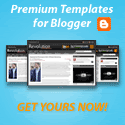


0 comments:
Post a Comment